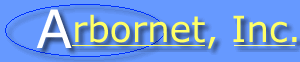
Or support Arbornet through purchases made on Amazon.com using our affiliate page.
Help and Contact Information: Setting up a Web Site
This guide was written to help the users of M-Net to setup their own homepage. Please read the entire document first to get a general idea of what needs to be done and then follow each individual step. Commands given in bold must be preceeded by an explanation point (!) by users who use the menu system.
Step 1 - Request Activation
Because M-Net doesn't want to be a provider of phishing and scam web sites, you must first request that your personal web space be activiated. If you don't do this, anyone attempting to access your webspace will receive a 403 "Permission Denied" error.
To do this, please visit M-Net's sysop conference, www conference, or send email to staff at arbornet dot org. Do not forget to mention what you plan to do with your personal web-space and your M-Net account name, when you send us your request.
Step 2: Prepare your WWW directory
Make a directory called public_html in your home directory on M-Net. You can do this by typing mkdir ~/public_html while logged onto M-Net. Make sure this directory is publicly accessible by typing chmod 755 ~/public_html. This directory will contain all of your WWW pages.Note: Your home directory must also be publicly accessible. Type chmod 711 ~ if unsure.
Step 3: Make your page(s)
If your page is already made, make sure it is in your public_html directory and the files are publicly readable, (chmod 644 filename will make filename publicly readable). If you do not know how to make a WWW page, check out The W3Schools HTML tutorial. Some pointers to remember when your making a page:
- Save your main page as index.html.
- Limit graphics to a total of 100K on all of your pages combined.
Step 4: Test your page
Once your page is made and setup, you should try it out. If you followed the instructions correctly, then the URL of your page should be:http://m-net.arbornet.org/users/yourloginid
So if your login id is jdoe, then your URL is:
http://m-net.arbornet.org/users/jdoe
You can try out your page with lynx on M-Net or using another browser offsite.
If you have any further questions about the WWW system, please browse the help files or send E-Mail to www@arbornet.org.
Copyright © 2010 Arbornet Site maintained by www@arbornet.org
All users must abide by the Acceptable Use Policy
Box 130784 Ann Arbor, MI 48113 United States of America
